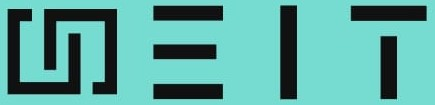TASK
Steps required for building infrastructure and deploying our application according to the below Scenario/Use-case using Terraform
1. Create the key and security group which allows the port 80 .
2. Launch the EC2 instance.
3. In this EC2 instance use the key and security group which we have created in step 1.
4. Launch one Volume (EBS) and mount that volume into /var/www/html
5. Developer has uploded the code into github repo which also contains images.
6. Copy the github repo code into /var/www/html
7. Create S3 bucket, and copy/deploy the images from github repo into the S3 bucket and change the permission to public readable.
8. Launch your webpage
Create an AWS account & credentials
First, we need to sign up for an AWS account. Although you can pick the “Free” account, because of the resources we will be using there will still be a charge. You will want to tear down the infrastructure once you’ve finished and I’ll show you how to do that in this blog.
Once you have your AWS account, sign in as your root user. The email that you used to sign up is your username, but make sure you click login as root account. Once signed in, select IAM (Identity Access and Management) from the Services menu.
Select Users from the nav bar on the left side of the screen and click Add User. Create a user and make sure you give it both programmatic and console access.
Administrator Access |
Give the user either by creating a new role or by attaching the existing policy directly.
You can keep the defaults and accept everything else in the setup wizard, but make sure
AWS_ACCESS_KEY_ID | and | AWS_SECRET_ACCESS_KEY |
you take careful note of the before you leave the Add user Success screen.
1.Create the key and security group which allows the port 80 .
| Create Key Pair | : In the EC2 dashboard, generate a new .pem key pair and save it. | ||
Move to Working Directory | : Place the downloaded .pem file in the directory | |||
where you’re working with your Terraform files. | ||||
- Create a security group which allows the port 80 (optional)
2.Software Requirements
- AWS CLIv2
To download :-
https://awscli.amazonaws.com/AWSCLIV2.msi
- Terraform To download:-
https://releases.hashicorp.com/terraform/1.5.6/terraform _1.5.6_windows_386.zip
- VS Code To download:- https://code.visualstudio.com/download
By adding these installation paths to your system’s PATH environment variable, you’ll be able to use the AWS CLI and Terraform commands without needing to specify their full paths each time.
3.Create S3 bucket, and copy/deploy the images from github repo into the S3 bucket and change the permission to public readable.
Step 1: Upload Images (if not done already) |
| ||||
| |||||
Step 2: Change Object Permissions to Read-Only |
| ||||
- Inside your S3 bucket, select the uploaded image objects.
- Click on the “Actions” button, then select “Change permissions.”
- In the “Manage public permissions” dialog:
- Choose “Grant public read access to this object(s).”
- This will allow anyone to read the objects but not modify them.
- Click “Save.”
4.Code for building infrastructure
provider “aws” { region = “ap-south-1” # Set the AWS region }
# ************************************************************* # Define an AWS security group resource “aws_security_group” “allow_http_ssh” { name = “allow_http” description = “Allow http inbound traffic” ingress { description = “http” from_port = 80 to_port = 80 protocol = “tcp” |
cidr_blocks = [“0.0.0.0/0”] } ingress { description = “ssh” from_port = 22 to_port = 22 protocol = “tcp” cidr_blocks = [“0.0.0.0/0”] } egress { from_port = 0 to_port = 0 protocol = “-1” cidr_blocks = [“0.0.0.0/0”] } tags = { Name = “allow_http_ssh” } } # ************************************************************ # Define an AWS EC2 instance resource “aws_instance” “web” { ami = “ami-06f621d90fa29f6d0” # Specify the AMI ID instance_type = “t2.micro” key_name = “27_firstkey” # Specify the key pair security_groups = [“launch-wizard-1”] # Associate security groups connection { type = “ssh” user = “ec2-user” private_key = file(“27_firstkey.pem”) # Provide private key path host = aws_instance.web.public_ip } provisioner “remote-exec” { inline = [ “sudo yum install httpd php git -y”, # Install necessary packages “sudo systemctl restart httpd”, # Restart the web server “sudo systemctl enable httpd”, # Enable the web server on boot ] } tags = { |
5.How to run the code !!
Go to your current directory –> where your xyz.tf extension file is saved in your system
Open the file which contains the terraform code in VS code, click on “terminal”. Once the terminal opens, run the following commands:
- terraform init
- terraform validate
- terraform plan
- terraform apply
- terraform destroy
To configure your AWS account, we will run the
“aws configure” command